Adobe Certified Professional: What is on the Photoshop exam?
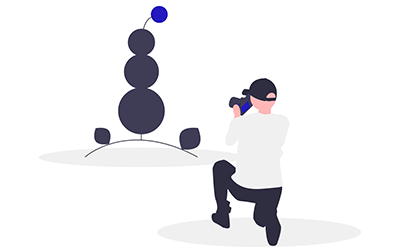
Adobe’s official exam guide for Photoshop lists the exam objectives, including key terms, concepts, tools, and settings that you need to know to pass the Adobe Certified Professional in Visual Design Using Adobe Photoshop exam. In this article, we provide definitions of the terms and explanations of the concepts, tools, and settings in an effort to help you prepare for and pass the Adobe Photoshop certification exam.
Whether or not your goal is certification, if you’re interested in a Photoshop class for yourself or for your team, check out our Photoshop Certification class.
And if you're interested in learning and possibly becoming certified in multiple Adobe products, check out these Adobe course bundles:
- Adobe Certified Professional
- Adobe Certified Professional in Video Design
- Adobe Certified Professional in Visual Design
Read on to learn what you need to know to pass the Adobe Certified Professional in Visual Design Using Adobe Photoshop exam.
Working in the Design Industry
This objective covers critical concepts related to working with colleagues and clients as well as crucial legal, technical, and design-related knowledge.
- Identify the purpose, audience, and audience needs for preparing images.
- Determine whether content is relevant to the purpose, audience, audience needs, user experience, and has an appropriate design for target devices.
- Key Terms
- client goals – What are the goals of your client? Why are they having you create this image?
- target audience – The group or groups of people your image is hoping to reach.
- demographics – The target audience can be defined in demographic terms (e.g., by age, gender, religion, geographic location, political affiliation, etc.).
- accessibility – You should understand that you and your client may be legally obligated to make your images accessible to people with various disabilities.
- Key Terms
- Identify requirements based on how the image will be used, including video, print, and web.
- Determine whether content is relevant to the purpose, audience, audience needs, user experience, and has an appropriate design for target devices.
- Communicate with colleagues and clients about design plans.
- Demonstrate knowledge of techniques for communicating about design plans with peers and clients.
- Key Terms
- sketches
- specifications
- design process
- wireframes
- prototypes
- iterations
- change orders
- drafts
- feedback loop
- Key Terms
- Demonstrate knowledge of basic project management concepts
- Key Terms
- project scope
- scope creep
- cloud utilization and file management
- Key Terms
- Demonstrate knowledge of techniques for communicating about design plans with peers and clients.
- Determine the type of copyright, permissions, and licensing required to use specific content.
- Identify legal and ethical considerations for using third-party content, such as copyright, permissions, and licensing.
- Key Terms
- Creative Commons
- public domain
- intellectual property
- derivative work
- commercial use
- attribution
- work for hire
- fair use
- fair dealing
- stock images
- Key Terms
- Identify when and how to obtain permission to use images of people and locations.
- Key Terms
- model release
- location release
- Key Concepts
- Permission to use a photo is separate from permission to use a person’s face or restricted location.
- Key Terms
- Identify legal and ethical considerations for using third-party content, such as copyright, permissions, and licensing.
- Demonstrate knowledge of key terminology related to digital images.
- Demonstrate knowledge of digital image terminology.
- Key Terms
- image resolution
- image size
- file types
- pixel
- raster
- bitmap
- vector
- path
- object
- type
- rasterizing
- rendering
- resampling
- resizing
- image size measured in pixels vs document size measured in inches/centimeters
- Key Terms
- Demonstrate knowledge of how color is created in digital images.
- Key Terms
- color mode
- bit depth
- gamut
- CMYK vs. RGB vs. grayscale
- Key Terms
- Demonstrate knowledge of digital image terminology.
- Demonstrate knowledge of basic design principles and best practices employed in the design industry.
- Communicate visually by using the elements and principles of design and common design techniques.
- Key Terms
- space
- line
- shape
- form
- color
- texture
- emphasis/focal point
- unity/harmony
- variety
- balance
- alignment
- proximity
- repetition
- rhythm
- scale
- movement
- negative space
- gestalt
- Key Terms
- Identify and use common typographic adjustments to create contrast, hierarchy, and enhanced readability/legibility.
- Key Terms
- font
- size
- style
- color
- alignment
- kerning
- tracking
- leading
- horizontal and vertical scale
- line length
- Key Terms
- Demonstrate knowledge of common photographic/cinematic composition terms and principles.
- Key Terms
- aspect ratio
- rule of thirds
- foreground
- background
- color
- tone
- contrast
- framing
- depth of field
- field of view
- white balance
- Key Terms
- Communicate visually by using the elements and principles of design and common design techniques.
Project Setup and Interface
This objective covers the interface setup and program settings that assist in an efficient and effective workflow, as well as knowledge about ingesting digital assets for a project.
- Create a document with the appropriate settings for web, print, and video.
- Set appropriate document settings for printed and onscreen images.
- Key Concepts
- width/height
- orientation
- artboards
- resolution
- color mode
- bit depth
- background
- Key Concepts
- Create a new document preset to reuse for specific project needs.
- Set appropriate document settings for printed and onscreen images.
- Navigate, organize, and customize the application workspace.
- Identify and manipulate elements of the Photoshop interface.
- Key Concepts
- Options bar
- menus
- panels
- toolbar
- artboards
- Key Concepts
- Organize and customize the workspace.
- Key Concepts
- tabbed documents
- showing, hiding, nesting, and docking panels
- saving and resetting workspaces
- shortcuts and menus
- Key Concepts
- Configure application preferences.
- Key Concepts
- Units & Rulers, Guides, Grids & Slices, Performance, Scratch Disks, Interface
- Key Concepts
- Identify and manipulate elements of the Photoshop interface.
- Use non-printing design tools in the interface to aid in design or workflow.
- Navigate a document.
- Key Concepts
- panning
- zooming
- rotating canvas
- Key Concepts
- Use rulers.
- Key Concepts
- showing and hiding rulers
- changing the measurement unit on rulers
- Key Concepts
- Use guides and grids.
- Key Concepts
- adding/removing and locking/unlocking guides
- setting color
- showing/hiding guides and grids
- using snap or align options
- creating guide layouts
- Key Concepts
- Navigate a document.
- Import assets into a project.
- Open or import images from various devices.
- Key Concepts
- file
- camera
- scanner
- Key Concepts
- Place assets in a Photoshop document.
- Key Concepts
- embedded
- linked
- copy and pasted
- Key Concepts
- Use the Adobe Camera Raw interface to import images.
- Open or import images from various devices.
- Manage colors, swatches, and gradients.
- Set the active foreground and background color.
- Key Concepts
- Color Picker
- swatches
- Eyedropper tool
- hexadecimal value
- Key Concepts
- Create, customize, and organize gradients.
- Key Concepts
- Gradient panel
- editing color and transparency stops
- gradient options (i.e. radial and elliptical)
- grouping
- Key Concepts
- Create, edit, and organize swatches.
- Key Concepts
- grouping
- creating
- importing
- exporting
- Key Concepts
- Set the active foreground and background color.
- Work with brushes, styles, and patterns.
- Open, browse, and search libraries of included brushes, styles, and patterns.
- Create, use, edit, and organize brushes, styles, and patterns.
Organizing Documents
This objective covers document structure such as layers and managing document structure for efficient workflows.
- Use layers to manage design elements.
- Use the Layers panel to manage visual content.
- Key Concepts
- adding
- deleting
- hiding/showing
- locking/unlocking
- duplicating
- Key Concepts
- Manage and organize layers in a complex project.
- Key Concepts
- renaming layers
- creating layer groups
- deleting empty layers
- keeping the Layers panel organized
- selecting
- grouping vs. linking
- flatten and merge
- tradeoffs with editability and file size
- Key Concepts
- Recognize the different types of layers in the Layers panel.
- Key Concepts
- background
- pixel
- adjustment
- type
- fill
- shape
- vector
- Smart Object (embedded and linked)
- active/inactive (hidden)
- artboard layers
- Key Concepts
- Use the Layers panel to manage visual content.
- Modify layer visibility using opacity, blending modes, and masks.
- Adjust a layer's opacity, blending mode, and fill opacity.
- Create and edit masks.
- Key Concepts
- layer masks
- clipping masks
- frame tool
- applying
- deleting
- disabling
- link/unlink
- Key Concepts
- Differentiate between and perform destructive or nondestructive editing to meet design requirements.
- Nondestructive editing: Smart Objects, Smart Filters, and adjustment layers.
- Destructive editing: painting, adjustments, erasing, and rasterizing.
Creating and Modifying Visual Elements
This objective covers core tools and functionality of the application, as well as tools that affect the visual outcome of the document.
- Use core tools and features to create visual elements.
- Create and edit raster images.
- Key Tools
- Crop
- Perspective Crop
- Pencil
- Clone Stamp
- History Brush
- Eraser
- Background Eraser
- Magic Eraser
- Gradient
- Paint Bucket
- Key Tools
- Create and edit vector images.
- Key Tools
- Pen
- Freeform Pen
- Curvature Pen
- Add Anchor Point
- Delete Anchor Point
- Convert Point
- Rectangle
- Rounded Rectangle
- Ellipse
- Triangle
- Polygon
- Line
- Custom Shape
- Key Tools
- Create and edit raster images.
- Add and manipulate text using appropriate typographic settings.
- Use type tools to add typography to a design.
- Adjust character and paragraph settings in a design.
- Key Concepts
- using font, size, style, alignment, and color to enhance legibility, readability, and hierarchy
- kerning, tracking, leading, and horizontal and vertical scale, etc.
- Key Concepts
- Convert text to graphics.
- Key Concepts
- rasterizing type
- Key Concepts
- Make, manage, and manipulate selections.
- Make selections using a variety of tools.
- Key Tools
- Quick Selection
- Lasso tool
- Magic Wand
- marquee selection tools
- Select Subject
- Object Selection tool
- Select Sky
- Key Tools
- Modify and refine selections using various methods.
- Key Concepts
- keyboard modifiers
- feather
- expand
- contract
- inverse
- select and mask workspace
- refine hair
- add to and subtract from selection
- deselect
- Key Concepts
- Save and load selections as channels.
- Make selections using a variety of tools.
- Transform digital graphics and media.
- Modify the canvas or artboards.
- Key Tools
- resizing
- cropping
- expanding
- resampling
- Key Concepts
- understanding the difference between resize and resample
- Key Tools
- Rotate, flip, and modify individual layers, objects, selections, groups, and graphical elements.
- Key Concepts
- transforming
- warping
- distorting
- skewing
- Key Concepts
- Modify the canvas or artboards.
- Use basic reconstructing and retouching techniques to manipulate digital graphics and media.
- Apply basic auto-correction methods and tools.
- Use various tools to repair and reconstruct images.
- Key Tools
- healing tools
- clone tools
- Content-Aware tools
- liquify
- Key Tools
- Evaluate or adjust the appearance of objects, selections, or layers using various tools.
- Key Concepts
- adjustments
- adjustment layers
- histogram
- opacity
- Eyedropper tool
- Key Concepts
- Apply photographic changes to images using tools and adjustments.
- Key Tools
- Burn tool
- Dodge tool
- Desaturate options
- Key Tools
- Modify the appearance of design elements by using filters and styles.
- Use filters to modify images destructively or non-destructively.
- Key Concepts
- Smart Filters vs filters
- Key Concepts
- Create, manage, and save custom layer styles.
- Apply, modify, copy, and remove layer styles.
- Use filters to modify images destructively or non-destructively.
Publishing Digital Media
This objective covers saving and exporting documents or assets within individual layers or selections.
- Prepare images for export to web, print, and video.
- Check document for errors and project specifications.
- Key Concepts
- setting color space
- resolution
- pixel dimensions
- metadata
- Key Concepts
- Check document for errors and project specifications.
- Export or save digital images to various file formats.
- Save in the native file format for Photoshop (.psd).
- Key Concepts
- compatibility
- saving as a copy
- saving locally vs. in the Cloud
- Key Concepts
- Save in appropriate image formats for the intended purpose.
- Key Concepts
- file format
- bit depth
- color space
- resolution
- pixel dimensions
- Key Concepts
- Export project elements.
- Key Concepts
- exporting layers
- exporting selections
- exporting to files
- exporting to libraries
- metadata
- Key Concepts
- Save in the native file format for Photoshop (.psd).
That’s it!
It’s a lot, of course, but it’s what you need to know to pass the Photoshop certification exam. Best of luck!