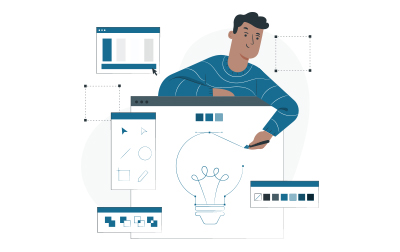
InDesign Training (IND.CERT)
In this comprehensive Adobe InDesign CC course, students will be immersed in the world of professional page layout and design. This course provides an in-depth exploration of InDesign, Adobe's leading layout software, widely used in the publishing industry. From creating simple flyers to complex multi-page documents, this course covers a range of practical applications suitable for all skill levels. It goes beyond just teaching the tools and features; students will learn how to integrate these skills into real-world design projects. With a focus on both creative and technical aspects, the course prepares students for professional challenges and helps them understand how to use InDesign to bring their design ideas to life. Whether for preparing for the InDesign certification exam or enhancing existing design skills, this course is packed with insights and industry-relevant techniques, making it ideal for aspiring and seasoned designers alike.
This InDesign course provides a comprehensive guide to mastering Adobe InDesign, focusing on creating professional-quality layouts and designs. Ideal for both beginners and those looking to refine their skills, the course covers the InDesign interface, essential tools, and advanced techniques used in the design industry.
The course begins with a Crash Course that introduces you to the InDesign home screen, interface, and basic navigation. You’ll learn how to create and open files, use the Properties Panel, and customize workspaces. This section lays the groundwork for understanding spreads, pages, zooming, panning, and setting up preferences, providing a strong foundation for efficient design workflows.
In Creating An Invitation, you’ll work on a hands-on project to design a tea party invitation postcard. You’ll explore hidden characters, types of frames, and how to navigate a document effectively. The module covers adding text and images, resizing content, and repositioning images within frames, along with styling and formatting text using character and paragraph styles. By the end, you’ll have completed a polished and visually appealing invitation.
The Creating A Book Chapter module teaches you how to set up complex documents with multiple pages and elements. You’ll work with rulers, guides, grids, and parent pages, learning how to create headers, footers, and page numbers. This section emphasizes document structure and consistency, which is crucial for professional publications.
In the Text section, you’ll delve into placing, managing, and styling text within your documents. You’ll learn to use text frames, perform spell checks, and apply text formatting efficiently. This module also explores advanced text layout techniques like three-column layouts and auto-sizing text boxes, providing you with versatile skills for managing textual content.
Styles focuses on mastering character, paragraph, and object styles, essential for maintaining consistency in your designs. You’ll learn to create and save styles, work with fonts, and use glyphs and alternative characters. This section also covers advanced styling techniques like nested styles, drop caps, and numbered lists.
The Images and Colors module teaches you how to incorporate and manipulate images within your designs. You’ll learn to place images, adjust colors, create gradients, and use layers for organizing content. This section also covers advanced image techniques like adding QR codes, using the Gap Tool, and aligning and distributing objects.
In Completing Documents, you’ll learn the final touches needed to complete your InDesign projects. This module covers reshaping text boxes, setting indent tabs, balancing columns, and using text on a path. You’ll also explore tricks for importing content and updating styles, ensuring your designs are polished and professional.
The Tables section covers creating and formatting tables within your documents. You’ll learn to insert tables, add headers, format cells, and apply table styles, making your data presentations clear and visually appealing.
Preflight And Export focuses on preparing your documents for distribution. You’ll learn to identify and fix preflight issues, export your designs as PDFs, and package your documents for print or digital sharing, ensuring your work meets industry standards.
In the Forms module, you’ll learn to create interactive elements such as text fields, radio buttons, and checkboxes within your designs. This section emphasizes making your documents interactive and user-friendly, enhancing their functionality.
Finally, the Working in the Design Industry module provides insights into the professional design world. You’ll explore topics like client goals, audience communication, project management, copyright, and design principles, equipping you with the knowledge needed to navigate and succeed in the design industry.
By the end of this course, you’ll be well-equipped to create professional, high-quality layouts using Adobe InDesign, enhancing your value in any design project or career.
- Acquire a comprehensive understanding of the InDesign interface and its capabilities.
- Learn to create and manage a wide range of documents, from simple flyers to complex books.
- Develop expertise in working with text and images, mastering techniques for professional layouts.
- Gain proficiency in using styles for efficient and consistent text and object formatting.
- Understand the nuances of color management and image placement for high-quality output.
- Learn advanced skills in creating and managing tables and grids for organized layouts.
- Learn to create interactive PDFs and digital forms.
- Explore professional preflight and export options to ensure error-free, print-ready documents.
- Develop an understanding of industry practices, including project management, copyright, and licensing.
- Gain valuable insights into the design industry, preparing students for real-world design scenarios.
Private classes are delivered for groups at your offices or a location of your choice.
Learn at your own pace with 24/7 access to an On-Demand course.
- Crash Course
- InDesign Home Screen
- Opening a File in InDesign
- Creating and Opening Files (Exercise)
- The InDesign Interface
- Properties Panel
- Workspaces in InDesign
- Spreads and Pages
- Zooming
- Panning
- Setting Preferences
- Installing Adobe Fonts
- Create a Creative Cloud Libraries (Exercise)
- Creating An Invitation
- A Tea Party Invitation Postcard
- Hidden Characters
- Navigating a Document
- Types of Frames
- Adding Text to the Invitation (Exercise)
- Adding an Image to the Invitation (Exercise)
- Resizing Content
- Repositioning an Image in a Frame (Exercise)
- Character and Paragraph Styles in InDesign
- Styling and Formatting Text in the Invitation (Exercise)
- Highlighting and Styling Specific Text (Exercise)
- Finalizing the Postcard Invitation (Exercise)
- Creating A Book Chapter
- Creating a New Document (Exercise)
- Rulers, Guides, and Grids
- Add Guides to the Book Chapter (Exercise)
- Parent Pages
- Adding Guides to a Parent Page (Exercise)
- Headers and Footers
- Adding Headers (Exercise)
- Adding Page Numbers (Exercise)
- Adding Parents and Pages with Columns (Exercise)
- Text
- Placing Text
- Placing Text for Chapter 1 (Exercise)
- Creating and Styling a Poem with Text Frames (Exercise)
- Understanding Text Encoding
- Managing Text Placement (Exercise)
- Auto-size Text Boxes (Exercise)
- Find/Change
- Spell Check
- Understanding the Story Editor
- Three-Column Layout (Exercise)
- Styles
- Styles Overview
- Character Properties
- Paragraph Properties
- All About Fonts
- Creating Paragraph Styles (Exercise)
- Creating a Style for the Heading (Exercise)
- Creating a Bold Character Style (Exercise)
- Creating Text Box Columns (Exercise)
- Glyphs and Alternative Characters (Exercise)
- More Styling (Exercise)
- Creating Numbered lists (Exercise)
- Drop Cap and Nested Styles (Exercise)
- Object Styles (Exercise)
- Saving and Importing Styles and Creating Templates (Exercise)
- Images and Colors
- Placing Images
- Adding an Image to the Host Party Document (Exercise)
- Capture and Colors
- Fading an Image into a Background (Exercise)
- Gradients (Exercise)
- Text as a Frame (Exercise)
- Crop and Resize Frames (Exercise)
- Layers
- Organizing Objects in Layers (Exercise)
- Adding a QR Code (Exercise)
- Placing an Illustrator Image (Exercise)
- Gridify
- Using Gridify (Exercise)
- The Gap Tool
- Using the Gap Tool (Exercise)
- Adding Captions (Exercise)
- Align, Distribute, and Change Shapes (Exercise)
- Text Wrap (Exercise)
- Completing Documents
- Reshaping Text Boxes
- Reshape a Text Box (Exercise)
- Indent Tabs
- Setting Indent Tabs (Exercise)
- Balance Columns and Baseline Grid (Exercise)
- Text on a Path
- Creating Text on a Path (Exercise)
- Import Tricks
- Object Styles (Exercise)
- Updating Styles (Exercise)
- Anchored and Inline Images
- Placing Images (Exercise)
- Tables
- Inserting Tables
- Adding a Table to the Newsletter (Exercise)
- Adding a Table Header (Exercise)
- Cell Borders and Backgrounds (Exercise)
- Formatting the Cells (Exercise)
- Add Images in Cells (Exercise)
- Table Styles (Exercise)
- Preflight And Export
- Preflight Profiles
- Fixing Preflight Issues (Exercise)
- Export PDF (Exercise)
- Package Document (Exercise)
- Forms
- Text Fields (Exercise)
- Radio Buttons (Exercise)
- Check Boxes (Exercise)
- Form Button (Exercise)
- Interactive PDF Form (Exercise)
- Working in the Design Industry
- Client Goals and Audience
- Communicating about Design Plans
- Basic Project Management Concepts for Designers
- Copyright, Permissions, and Licensing
- Digital Image Terminology
- Typography
- Visual Composition
Each student will receive a comprehensive set of materials, including course notes and all the class examples.
Live Private Class
- Private Class for your Team
- Live training
- Online or On-location
- Customizable
- Expert Instructors
Self-Paced Course
- On Demand 24/7
- Readings
- Presentations
- Exercises
- Quizzes
- Full Year of Access
- Learn more