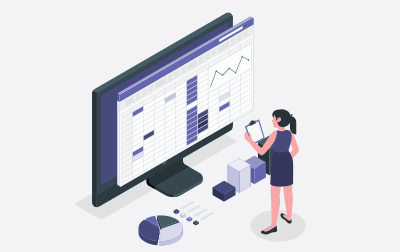Intermediate Microsoft Excel Training (EXC365.2)
This Intermediate Microsoft Excel course is designed for professionals who already have a basic understanding of Excel and are looking to enhance their skills to make the most out of this powerful tool. Ideal for employees seeking to improve productivity and efficiency, the course covers a wide range of functions and techniques to take your Excel capabilities to the next level.
We start with lessons on Common Functions, providing you with a solid foundation in using named ranges in formulas and working with data across multiple worksheets. You’ll practice using essential functions like IF, AND, OR, NOT, and SWITCH. Additionally, we cover functions such as COUNTIF, AVERAGEIF, and SUMIF, along with financial functions like PMT and NPER. You will also explore text functions, including the versatile TEXTJOIN function, and various date and time functions, with hands-on exercises to hone your skills.
Next, we’ll explore Working with Lists. In this section, you’ll learn what constitutes a list of data, and how to efficiently manage it. Topics include removing duplicates, sorting, and filtering data. You will also add subtotals to lists, with accompanying exercises to reinforce these techniques.
The course continues with Visualizing Your Data. This section covers the basics of chart creation and provides tools for editing charts. You’ll learn how to use the Chart Design Tool Tab, the Format Tool Tab, and the Format Task Pane. We introduce a variety of chart types, including line and area charts, hierarchy charts, statistic charts, and combo charts. You’ll work on sparklines, learning how to insert and customize them, and gain proficiency in adding and formatting objects, working with shapes, icons, and SmartArt. The Quick Analysis Tool is also featured to help make data visualization more accessible.
In Working with Tables, you’ll discover how to format data efficiently as a table, using the Table Design Tool Tab and formatting individual cells. You’ll learn how to select table rows and columns, create and modify tables in Excel, and utilize structured references. Converting tables to ranges is also included, ensuring you can manage and present your data effectively.
We’ll then cover Advanced Formatting. This section covers a variety of advanced formatting options to make your spreadsheets more effective and visually appealing. You’ll explore cell styles and engage in exercises to apply what you've learned. The segment on conditional formatting includes creating and managing rules, such as highlighting cells based on criteria, top/bottom rules, data bars, color scales, and icon sets. You’ll also learn how to remove conditional formatting when necessary, with exercises to practice these skills.
By the end of this course, you’ll be. able to manage complex data sets, create detailed visualizations, and apply advanced formatting. Whether you’re training a team or upskilling individually, this course will significantly enhance your productivity and efficiency in using Microsoft Excel.
Excel Version: This course primarily targets Excel 365 and Excel 2021; however, we draw attention to features that are not supported in earlier versions of Excel, and point out alternative options, when available.
- Use Excel database functions and logic functions to work with information in large datasets.
- Leverage Excel's statistical functions to analyze data.
- Visualize your data using charts to show trends, create comparisons, and demonstrate other meaningful insights.
- Convert, sort, filter, and manage lists to keep your data organized.
- Insert and modify illustrations, logos, or shapes to create professional reports.
- Manage and analyze data using tables.
- Emphasize interesting and unusual data with conditional formatting
- Save time by using styles to apply formatting instantly.
Public expert-led online training from the convenience of your home, office or anywhere with an internet connection. Guaranteed to run .
Private classes are delivered for groups at your offices or a location of your choice.
Learn at your own pace with 24/7 access to an On-Demand course.
Webucator is a Microsoft Certified Partner for Learning Solutions (CPLS). Our curriculum has been tested and approved by ProCert Labs, the official tester of Microsoft courseware, and has been found to meet the highest industry standards of instructional quality.

- Common Functions
- Using Named Ranges in Formulas
- Using Named Ranges in Formulas (exercise)
- Using Formulas That Span Multiple Worksheets
- Entering a Formula Using Data in Multiple Worksheets (exercise)
- Functions:
IFandIFS - Using the
IFFunction (exercise) - Functions:
ANDandOR - Functions:
NOT - Functions:
SWITCH - Functions:
COUNTIF,AVERAGEIF, andSUMIF - Functions:
PMTandNPER - Using the
PMTFunction (exercise) - Functions:
TEXTJOINandCONCAT - Using the
TEXTJOINFunction (exercise) - Text Functions
- Creating Ordinal Numbers (exercise)
- Date and Time Functions
- Using Date Functions (exercise)
- Working with Lists
- What is a List of Data?
- Removing Duplicates from a List
- Removing Duplicates from a List (exercise)
- Sorting Data in a List
- Sorting Data in a List (exercise)
- Filtering Data in a List
- Filtering Data in a List (exercise)
- Adding Subtotals to a List
- Adding Subtotals to a List (exercise)
- Visualizing Your Data
- Chart Basics
- Tools for Editing Charts
- Using the Chart Design Tool Tab (exercise)
- The Format Tool Tab
- Using the Three Chart Buttons
- The Format Task Pane
- Useful Charts
- Line and Area Charts
- Hierarchy Charts
- Statistic Charts
- Other Charts
- Combo Charts
- Using Recommended Charts
- Sparklines
- Inserting and Customizing Sparklines (exercise)
- Add and Format Objects
- Working with Shapes
- Working with Icons
- Working with SmartArt
- Using the Quick Analysis Tool
- Working with Tables
- Format Data as a Table
- Table Design Tool Tab
- Formatting Individual Cells
- Selecting Table Rows and Columns
- Creating and Modifying a Table in Excel (exercise)
- Structured References
- Convert a Table to a Range
- Advanced Formatting
- Cell Styles
- Working with Cell Styles (exercise)
- Conditional Formatting
- Conditional Formatting: Highlight Cells Rules
- Conditional Formatting: Top/Bottom Rules
- Conditional Formatting: Data Bars, Color Scales, and Icon Sets
- Conditional Formatting: Create a New Rule
- Removing Conditional Formatting
- Using Conditional Formatting (exercise)
Each student will receive a comprehensive set of materials, including course notes and all the class examples.
Experience in the following is required for this Microsoft Excel class:
- Basic Excel skills
Courses that can help you meet these prerequisites:
Live Public Class
$245.00 / student
Live Private Class
- Private Class for your Team
- Live training
- Online or On-location
- Customizable
- Expert Instructors
Self-Paced Course
- On Demand 24/7
- Readings
- Presentations
- Exercises
- Quizzes
- Full Year of Access
- Learn more