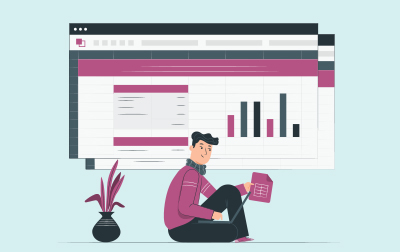Introduction to Microsoft Excel Training (EXC365.1)
Unlock the full potential of Microsoft Excel with our Introduction to Microsoft Excel course, designed for companies looking to enhance their teams' productivity and efficiency. Whether you’re aiming to get your entire staff proficient in Excel or just looking to upskill a single member, this course offers a comprehensive introduction to the vast array of features that Excel has to offer.
The course opens with an Office 365 Setup Maneuver session, where you’ll learn everything from logging into Microsoft 365 to installing applications, creating new files, enabling AutoSave, and understanding protected view. We’ll also cover essential topics like file sharing, collaboration, and version history, and guide you on how to get updates and work with Mac versions of the software.
Next, you’ll get hands-on experience in Creating a Microsoft Excel Workbook. You’ll master everything from starting the application and creating, saving, and closing workbooks, to adding, deleting, copying, and moving worksheets. The lesson includes understanding the status bar and exploring different view options for worksheets.
Our focus will then shift to The Ribbon, where you’ll gain familiarity with tabs, groups, commands, and the Microsoft Search Box. Learning to navigate the Ribbon effectively can significantly speed up your Excel workflows.
In The Backstage View (The File Menu) lesson, you’ll explore the behind-the-scenes features of Excel. This includes opening and creating new workbooks and templates, personalizing your Microsoft Office settings, and printing worksheets. Practical exercises will reinforce these concepts, making sure you’re comfortable navigating the file menu.
The Quick Access Toolbar session will introduce you to customizing your workspace for quick and easy access to frequent commands. You’ll learn to add both common and additional commands, as well as Ribbon commands or groups, enhancing your efficiency.
Entering Data in Microsoft Excel Worksheets is fundamental to using the software effectively. This lesson will cover entering text, inserting and deleting cells, inserting hyperlinks and WordArt, and using AutoComplete. You’ll also learn to enter numbers and dates and use the fill handle, with practical exercises to apply these skills.
The Formatting Microsoft Excel Worksheets lesson will guide you through selecting ranges of cells, hiding worksheets, adding color to worksheet tabs, and employing themes to personalize your workbooks. You’ll also learn about the Font, Alignment, and Number groups, applying various formatting options to make your data clear and visually appealing.
Editing Worksheets is made simpler in this course. We’ll explore finding and replacing data, using the Clipboard for efficient data management, and moving columns and rows. Hands-on exercises will ensure you can effectively apply these editing tools.
Working with Rows and Columns is the focus of the next lesson, covering the insertion and deletion of rows, columns, and cells. You’ll learn about transposing rows and columns, adjusting row height and column width, hiding and unhiding rows and columns, and freezing panes for easy navigation. Exercises will help you get comfortable with these tasks.
One of the most powerful features of Excel is its ability to perform calculations and analyze data using formulas. In Using Formulas in Microsoft Excel, you’ll get acquainted with math operators, the order of operations, entering and copying formulas, and using AutoSum and other common auto-formulas. You’ll also understand relative, absolute, and mixed cell references through practical exercises.
The course concludes with Finalizing Microsoft Excel Worksheets, where you’ll learn to set margins, page orientation, print areas, and scaling. You’ll also cover repeating headings, and headers and footers. These final touches will prepare you to print professional-looking worksheets, ensuring your Excel documents are presentation-ready.
By the end of this course, you’ll be well-versed in the core functionalities of Microsoft Excel, enabling you to create, edit, format, and finalize professional spreadsheets. This solid foundation will allow you and your team to work more efficiently and effectively, poised for taking on more advanced Excel tasks in the future.
Excel Version: This course primarily targets Excel 365 and Excel 2021; however, we draw attention to features that are not supported in earlier versions of Excel, and point out alternative options, when available.
- Create basic, professional worksheets using Microsoft Excel.
- Perform calculations in an Excel worksheet.
- Modify an Excel worksheet.
- Format your data to create clear, presentable worksheets.
- Manage Excel workbooks.
- Save time with shortcuts.
- Prepare Excel workbooks for printing.
- Learn to write formulas in Excel.
Public expert-led online training from the convenience of your home, office or anywhere with an internet connection. Guaranteed to run .
Private classes are delivered for groups at your offices or a location of your choice.
Learn at your own pace with 24/7 access to an On-Demand course.
Webucator is a Microsoft Certified Partner for Learning Solutions (CPLS). Our curriculum has been tested and approved by ProCert Labs, the official tester of Microsoft courseware, and has been found to meet the highest industry standards of instructional quality.

- Office 365 Setup Maneuver
- Logging in to Microsoft 365
- Installing Applications
- Creating New Files and AutoSaving
- Protected View
- File Sharing
- File Collaboration
- Version History
- Getting Updates
- Mac Versions
- Creating a Microsoft Excel Workbook
- Starting Microsoft Excel
- Creating a Workbook
- Saving a Workbook
- The Status Bar
- Adding and Deleting Worksheets
- Copying and Moving Worksheets
- View Options for the Worksheet
- Closing a Workbook
- Creating a Microsoft Excel Workbook (exercise)
- The Ribbon
- Tabs
- Groups and Commands
- Microsoft Search Box
- The Backstage View (The File Menu)
- Introduction to the Backstage View
- Opening a Workbook
- Open a Workbook (exercise)
- New Workbooks and Excel Templates
- Select, Open, and Save a Template Agenda (exercise)
- Printing Worksheets
- Print a Worksheet (exercise)
- Personalizing Microsoft Office
- The Quick Access Toolbar
- Getting Started
- Adding Common Commands
- Adding Additional Commands with the Customize Dialog
- Adding Ribbon Commands or Groups
- Customize the Quick Access Toolbar (exercise)
- Entering Data in Microsoft Excel Worksheets
- Entering Text
- Inserting and Deleting Cells
- Inserting Hyperlinks
- Inserting WordArt
- Using AutoComplete
- Entering Text and Using AutoComplete (exercise)
- Entering Numbers and Dates
- Using the Fill Handle
- Entering Numbers and Dates (exercise)
- Formatting Microsoft Excel Worksheets
- Selecting Ranges of Cells
- Hiding Worksheets
- Adding Color to Worksheet Tabs
- Adding Themes to Workbooks
- Customize a Workbook Using Tab Colors and Themes (exercise)
- Adding a Watermark
- The Font Group
- Working with Font Group Commands (exercise)
- The Alignment Group
- Working with Alignment Group Commands (exercise)
- The Number Group
- Working with Number Group Commands (exercise)
- Editing Worksheets
- Find
- Find and Replace
- Using Find and Replace (exercise)
- Using the Clipboard
- Using the Clipboard (exercise)
- Moving Columns / Rows
- Working with Rows and Columns
- Inserting and Deleting Rows, Columns, and Cells
- Transposing Rows and Columns
- Row Height and Column Width
- Hiding and Unhiding Rows and Columns
- Freezing Panes
- Working with Rows and Columns (exercise)
- Using Formulas in Microsoft Excel
- Math Operators and the Order of Operations
- Entering Formulas
- AutoSum (and Other Common Auto-Formulas)
- Copying Formulas
- Relative, Absolute, and Mixed Cell References
- Working with Formulas (exercise)
- Finalizing Microsoft Excel Worksheets
- Setting Margins
- Setting Page Orientation
- Setting the Print Area
- Print Scaling (Fit Sheet on One Page)
- Repeating Headings
- Headers and Footers
- Preparing to Print (exercise)
Each student will receive a comprehensive set of materials, including course notes and all the class examples.
Experience in the following is required for this Microsoft Excel class:
- Familiarity with using a personal computer, mouse, and keyboard.
- Comfortable in the Windows environment.
- Ability to launch and close programs; navigate to information stored on the computer; and manage files and folders.
Live Public Class
$245.00 / student
Live Private Class
- Private Class for your Team
- Live training
- Online or On-location
- Customizable
- Expert Instructors
Self-Paced Course
- On Demand 24/7
- Readings
- Presentations
- Exercises
- Quizzes
- Full Year of Access
- Learn more