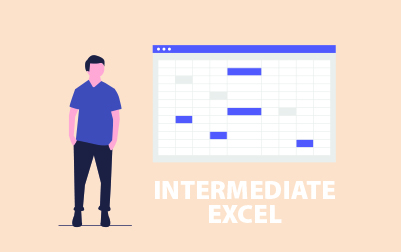
Intermediate Microsoft Excel 2016 Training (EXC2016.2)
This course offers an in-depth exploration of advanced Excel techniques, essential for enhancing your data analysis and reporting skills in a professional setting. Perfect for both individual learners and organizational training, this course guides you through complex Excel functionalities to boost productivity and efficiency in data management.
You’ll start with Advanced Formulas, where you’ll learn to use named ranges for better clarity and precision in your formulas. You'll get hands-on practice with naming single cells, ranges, and multiple single cells quickly. The lesson continues with formulas that work across multiple worksheets, and introduces key functions such as IF, AND, OR, and various conditional functions like SUMIF and COUNTIF. You’ll also master advanced lookup functions like VLOOKUP and HLOOKUP, and work with string manipulation through the CONCATENATE function. This section also covers useful date functions and scenario analysis tools, empowering you to perform complex calculations and what-if analyses with ease.
Next up is Working with Lists, where you'll learn how to convert lists into tables for more efficient data organization and manipulation. This lesson includes exercises on removing duplicates, sorting, filtering, and adding subtotals to lists, helping you manage extensive datasets more effectively.
In the Working with Illustrations lesson, you’ll explore how to enhance your spreadsheets with visual elements like clip art, shapes, and SmartArt, making your data presentations more engaging and easier to understand.
The Visualizing Your Data section covers chart creation and manipulation. You’ll learn to insert various charts, edit them to suit your needs, and use advanced features like trendlines and secondary axes. This section includes practical exercises to help you build, format, and customize charts for impactful data visualization.
The course then focuses on Working with Tables, where you’ll format data, move between tables and ranges, and modify table structures. You'll learn to define titles, band rows and columns, and use the total row option, ensuring that your tables are both functional and stylish.
In the Advanced Formatting lesson, you’ll apply conditional formatting to highlight key data points dynamically and work with styles to maintain consistency in your spreadsheets. This section also covers creating and modifying templates, allowing you to reuse customized layouts and settings.
The course also includes a segment on Features New in Excel 2013, where you’ll familiarize yourself with the latest tools and functions introduced in this version. You'll work with new chart tools, the quick analysis tool, and the chart recommendation feature, streamlining your data analysis process.
The final part of the course covers New Features in Excel 2016, focusing on innovative chart types like histograms. You’ll get practical experience with these features, ensuring you can make the most of Excel’s latest enhancements.
By the end of this course, you’ll be proficient in a range of advanced Excel techniques—from complex formulas and data visualizations to efficient data management practices—preparing you to handle sophisticated data analysis tasks with confidence. Whether upskilling alone or training your team, you’ll gain valuable skills to elevate your productivity and analytical capabilities in Excel.
- Learn to use formulas and functions.
- Create and modify charts.
- Convert, sort, filter, and manage lists.
- Insert and modify illustrations in a worksheet.
- Learn to work with tables.
- Learn to use conditional formatting and styles.
Webucator is a Microsoft Certified Partner for Learning Solutions (CPLS). Our curriculum has been tested and approved by ProCert Labs, the official tester of Microsoft courseware, and has been found to meet the highest industry standards of instructional quality.

- Advanced Formulas
- Using Named Ranges in Formulas
- Naming a Single Cell
- Naming a Range of Cells
- Naming Multiple Single Cells Quickly
- Exercise: Using Named Ranges in Formulas
- Using Formulas That Span Multiple Worksheets
- Exercise: Entering a Formula Using Data in Multiple Worksheets
- Using the IF Function
- Using AND/OR Functions
- Using the SUMIF, AVERAGEIF, and COUNTIF Functions
- Exercise: Using the IF Function
- Using the PMT Function
- Exercise: Using the PMT Function
- Using the LOOKUP Function
- Using the VLOOKUP Function
- Exercise: Using the VLOOKUP Function
- Using the HLOOKUP Function
- Using the CONCATENATE Function
- Exercise: Using the CONCATENATE Function
- Using the TRANSPOSE Function
- Using the PROPER, UPPER, and LOWER Functions
- The UPPER Function
- The LOWER function
- The TRIM Function
- Exercise: Using the PROPER Function
- Using the LEFT, RIGHT, and MID Functions
- The MID Function
- Exercise: Using the LEFT and RIGHT Functions
- Using Date Functions
- Using the NOW and TODAY Functions
- Exercise: Using the YEAR, MONTH, and DAY Functions
- Creating Scenarios
- Utilize the Watch Window
- Consolidate Data
- Enable Iterative Calculations
- What-If Analyses
- Use the Scenario Manager
- Use Financial Functions
- Using Named Ranges in Formulas
- Working with Lists
- Converting a List to a Table
- Exercise: Converting a List to a Table
- Removing Duplicates from a List
- Exercise: Removing Duplicates from a List
- Sorting Data in a List
- Exercise: Sorting Data in a List
- Filtering Data in a List
- Exercise: Filtering Data in a List
- Adding Subtotals to a List
- Grouping and Ungrouping Data in a List
- Exercise: Adding Subtotals to a List
- Working with Illustrations
- Working with Clip Art
- Exercise: Working with Clip Art
- Using Shapes
- Exercise: Adding Shapes
- Working with SmartArt
- Visualizing Your Data
- Inserting Charts
- Exercise: Inserting Charts
- Editing Charts
- Changing the Layout of a Chart
- Changing the Style of a Chart
- Adding a Shape to a Chart
- Adding a Trendline to a Chart
- Adding a Secondary Axis to a Chart
- Adding Additional Data Series to a Chart
- Switch between Rows and Columns in a Chart
- Positioning a Chart
- Modifying Chart and Graph Parameters
- Watching Animation in a Chart
- Showing, Hiding, or Changing the Location of the Legend in a Chart
- Show or Hiding the Title of a Chart
- Changing the Title of a Chart
- Show, Hiding, or Changing the Location of Data Labels in a Chart
- Changing the Style of Pieces of a Chart
- Exercise: Editing Charts
- Add and Format Objects
- Insert a Text Box
- Create a Custom Chart Template
- Working with Tables
- Format Data as a Table
- Move between Tables and Ranges
- Modify Tables
- Add and Remove Cells within a Table
- Change Table Styles
- Define Titles
- Band Rows and Columns
- Total Row Option
- Remove Styles from Tables
- Exercise: Creating and Modifying a Table in Excel
- Advanced Formatting
- Applying Conditional Formatting
- Exercise: Using Conditional Formatting
- Working with Styles
- Applying Styles to Tables
- Applying Styles to Cells
- Exercise: Working with Styles
- Creating and Modifying Templates
- Modify a Custom Template
- Features New in Excel 2013
- New Functions in Excel
- Exercise: Using the New Excel Functions
- Using New Chart Tools
- Exercise: Using Chart Tools
- Using the Quick Analysis Tool
- Exercise: Using the Quick Analysis Tool
- Using the Chart Recommendation Feature
- New Features in Excel 2016
- New Charts
- Exercise: Creating a Histogram Chart
Each student will receive a comprehensive set of materials, including course notes and all the class examples.
Experience in the following is required for this Microsoft Excel class:
- Basic Excel
Live Private Class
- Private Class for your Team
- Live training
- Online or On-location
- Customizable
- Expert Instructors