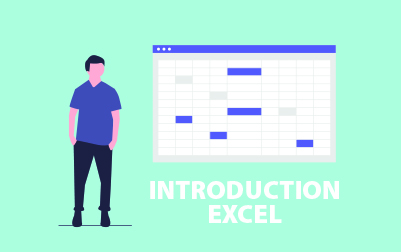
Introduction to Microsoft Excel 2016 Training (EXC2016.1)
This Introduction to Microsoft Excel 2016 course is designed for companies aiming to enhance their employees' proficiency and for individuals starting out with Excel.
We kick off with Creating a Microsoft Excel Workbook, where you'll start by learning to launch Microsoft Excel and create workbooks. The lesson covers everything from saving your work to working with multiple worksheets, as well as splitting worksheet windows and closing workbooks. You’ll have hands-on practice to get comfortable with creating and managing workbooks.
The next lesson guides you through The Ribbon, breaking down the interface into tabs, groups, and commands. You’ll explore these elements through practical exercises, making navigation second nature.
In The Backstage View (The File Menu) lesson, you'll dive into the functionalities of opening existing workbooks, using Excel templates, and printing worksheets. This lesson also includes adding personal information to Excel and practical exercises to solidify your understanding.
Moving forward, you’ll learn to optimize your workflow with The Quick Access Toolbar. This lesson shows you how to add common and additional commands, customize the toolbar, and change its placement, complete with exercises to tailor your Excel experience.
Entering Data in Microsoft Excel Worksheets focuses on inputting both text and numerical data. You’ll master entering data quickly using features like AutoComplete and the Fill Handle. The lesson includes exercises to practice entering different types of data efficiently.
The Formatting Microsoft Excel Worksheets lesson teaches you how to select cell ranges, hide worksheets, and apply colorful themes and watermarks. You'll also explore font, alignment, and number formatting options through engaging exercises.
Next, you'll get to grips with Using Formulas in Microsoft Excel. Understand math operators, order of operations, and commonly used formulas. The lesson covers copying formulas, cell references, and includes exercises that will help you deal confidently with numerical data.
In the Working with Rows and Columns lesson, you'll learn to insert, delete, and transpose rows and columns. You'll also explore how to set row height and column width, hide and unhide cells, and use Freeze Panes. Practical exercises will reinforce these skills.
Editing Worksheets focuses on finding and replacing data and effectively using the Clipboard. You’ll also learn to manage comments, ensuring your worksheets are well-documented and easy to understand. Exercises will ensure you master these editing techniques.
As the course wraps up, Finalizing Microsoft Excel Worksheets covers everything you need to prepare your worksheet for printing, including setting margins, page orientation, print areas, and headers/footers. You’ll engage in exercises that prepare you to finalize and print professional-looking Excel documents.
For users upgrading to recent versions, the course includes Features New in Excel 2013 and New Features in Excel 2016. Discover one workbook per window, using Flash Fill, and the Tell Me and Smart Lookup features, all through interactive exercises.
By the end of this course, you’ll have a substantial foundation in Microsoft Excel, enabling you to create, format, and finalize workbooks with confidence. Your newly acquired skills will be invaluable in boosting productivity and efficiency in your workplace.
- Create basic worksheets using Microsoft Excel.
- Perform calculations in an Excel worksheet.
- Modify an Excel worksheet.
- Modify the appearance of data within a worksheet.
- Manage Excel workbooks.
- Print the content of an Excel worksheet.
Webucator is a Microsoft Certified Partner for Learning Solutions (CPLS). Our curriculum has been tested and approved by ProCert Labs, the official tester of Microsoft courseware, and has been found to meet the highest industry standards of instructional quality.

- Creating a Microsoft Excel Workbook
- Starting Microsoft Excel
- Creating a Workbook
- Saving a Workbook
- The Status Bar
- Adding and Deleting Worksheets
- Copying and Moving Worksheets
- Changing the Order of Worksheets
- Splitting the Worksheet Window
- Closing a Workbook
- Exercise: Creating a Microsoft Excel Workbook
- The Ribbon
- Tabs
- Groups
- Commands
- Exercise: Exploring the Ribbon
- The Backstage View (The File Menu)
- Introduction to the Backstage View
- Opening a Workbook
- Exercise: Open a Workbook
- New Workbooks and Excel Templates
- Exercise: Select, Open and Save a Template Agenda
- Printing Worksheets
- Exercise: Print a Worksheet
- Adding Your Name to Microsoft Excel
- The Quick Access Toolbar
- Adding Common Commands
- Adding Additional Commands with the Customize Dialog Box
- Adding Ribbon Commands or Groups
- Placement
- Exercise: Customize the Quick Access Toolbar
- Entering Data in Microsoft Excel Worksheets
- Entering Text
- Expand Data across Columns
- Adding and Deleting Cells
- Adding a Hyperlink
- Add WordArt to a Worksheet
- Using AutoComplete
- Exercise: Entering Text and Using AutoComplete
- Entering Numbers and Dates
- Using the Fill Handle
- Exercise: Entering Numbers and Dates
- Entering Text
- Formatting Microsoft Excel Worksheets
- Selecting Ranges of Cells
- Hiding Worksheets
- Adding Color to Worksheet Tabs
- Adding Themes to Workbooks
- Exercise: Customize a Workbook Using Tab Colors and Themes
- Adding a Watermark
- The Font Group
- Exercise: Working with Font Group Commands
- The Alignment Group
- Exercise: Working with Alignment Group Commands
- The Number Group
- Exercise: Working with Number Group Commands
- Using Formulas in Microsoft Excel
- Math Operators and the Order of Operations
- Entering Formulas
- AutoSum (and Other Common Auto-Formulas)
- Copying Formulas and Functions
- Displaying Formulas
- Relative, Absolute, and Mixed Cell References
- Exercise: Working with Formulas
- Working with Rows and Columns
- Inserting Rows and Columns
- Deleting Rows and Columns
- Transposing Rows and Columns
- Setting Row Height and Column Width
- Hiding and Unhiding Rows and Columns
- Freezing Panes
- Exercise: Working with Rows and Columns
- Editing Worksheets
- Find
- Find and Replace
- Exercise: Using Find and Replace
- Using the Clipboard
- Exercise: Using the Clipboard
- Managing Comments
- Adding Comments
- Working with Comments
- Finalizing Microsoft Excel Worksheets
- Setting Margins
- Setting Page Orientation
- Setting the Print Area
- Print Scaling (Fit Sheet on One Page)
- Printing Headings on Each Page/Repeating Headers and Footers
- Headers and Footers
- Exercise: Preparing to Print
- Features New in Excel 2013
- One Workbook Per Window Feature
- Using Flash Fill
- Exercise: Using Flash Fill
- New Features in Excel 2016
- Tell Me
- Smart Lookup
- Exercise: Using Smart Lookup
Each student will receive a comprehensive set of materials, including course notes and all the class examples.
Experience in the following is required for this Microsoft Excel class:
- Familiarity with using a personal computer, mouse, and keyboard.
- Comfortable in the Windows environment.
- Ability to launch and close programs; navigate to information stored on the computer; and manage files and folders.
Live Private Class
- Private Class for your Team
- Live training
- Online or On-location
- Customizable
- Expert Instructors