Advanced Microsoft Outlook 2019 Training (OUT201)
Course Length: 1 day
This Advanced Microsoft Outlook 2019 course is designed to empower companies and their employees, providing them with the skills necessary to maximize their productivity using Outlook.
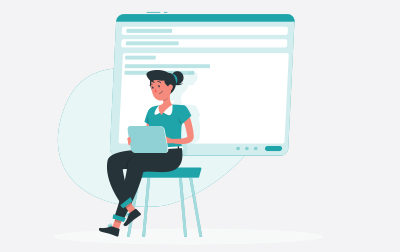
Register or Request Training
- Private class for your team
- Live expert instructor
- Online or on‑location
- Customizable agenda
- Proposal turnaround within 1–2 business days
- On Demand 24/7
- Readings, Video Presentations, Exercises
- Quizzes to knowledge check
- Life-Time Access
Course Overview
This Advanced Microsoft Outlook 2019 course is designed to empower companies and their employees, providing them with the skills necessary to maximize their productivity using Outlook. Perfect for both individuals looking to upskill and teams eager to enhance their workflow, this course covers everything from task management to handling multiple email accounts efficiently. By mastering these tools, you'll be well-equipped to navigate Outlook with ease and precision.
We start the course with Working with Tasks and Notes, focusing on efficient task management. You'll learn how to create, print, update, and search for tasks. The lesson also covers task assignments, tracking, and responding to task requests, ensuring you stay on top of your workload. Additionally, you'll explore best practices for changing your task view and working with notes, including creating and managing notes as well as journal entries. This hands-on section is capped off with practical exercises to reinforce your learning.
Next, in the Using Signature and Themes lesson, you'll discover how to create and automatically add signatures to your messages, modify existing signatures, and format outgoing messages to suit your professional needs. You’ll also learn to create and apply themes, adding a personalized touch to your emails. Practical exercises will help you master adding themes and signatures, making your emails stand out and ensuring consistent communication.
In the Managing Your Inbox section, we focus on organizing and optimizing your inbox for better productivity. You’ll learn techniques for searching messages by location and using advanced search options, as well as how to create search folders. The lesson covers sorting messages by conversation, adding new local folders, and moving messages between folders. You’ll also explore grouping mailbox items, filtering messages, and organizing them using features like categories and Clutter. Managing rules, handling junk emails, and archiving messages are also covered to keep your inbox clean and efficient. Practical exercises, such as creating a Quick Step, will cement your understanding.
The course includes a comprehensive lesson on Working with Multiple Email Accounts. You'll learn how to set up and manage multiple accounts within Outlook, send emails from different accounts, and understand the differences between POP and IMAP email programs. Practical exercises will help you confidently manage multiple email accounts, ensuring seamless communication no matter which account you use.
By the end of this course, you’ll have a thorough understanding of how to efficiently manage tasks, customize your emails with signatures and themes, keep your inbox organized, and handle multiple email accounts. This training will significantly enhance your productivity and ensure you can utilize Outlook's full potential, whether managing your personal workload or collaborating with a team.
Course Benefits
- Learn to work with tasks and notes.
- Learn to work with signatures and themes.
- Manage your inbox including filtering, creating search folders, and archiving.
- Work with multiple accounts.
Delivery Methods
Delivered for your team at your site or online.
Learn at your own pace with 24/7 access.
Microsoft Certified Partner
Our curriculum has been tested and approved by ProCert Labs, the official tester of Microsoft courseware, and meets the highest instructional standards.

Course Outline
- Working with Tasks and Notes
- Create a Task
- Print a Task
- Update a Task
- Search for Tasks
- Assign a Task
- Reply to a Task Request
- Track Tasks
- Change Your Task View
- Exercise: Working with Tasks
- Work with Notes
- Create and Manage Notes
- Create a Journal Entry
- Using Signature and Themes
- Create a Signature
- Automatically Add a Signature to Messages
- Modify a Signature
- Format Outgoing Messages
- Create and Apply a Theme
- Exercise: Adding a Theme and Signature to Your Messages
- Managing Your Inbox
- Search for Messages
- Search by Location
- Advanced Find
- Create Search Folders
- Sort Messages
- Sort by Conversation
- Add New Local Folders
- Move Messages between Folders
- Group Your Mailbox Items
- Filter Messages
- Organize Messages
- The Clutter Feature
- Apply Categories
- More Ways to Organize Your Messages
- Create and Manage Rules
- Edit or Delete Rules
- Exercise: Organizing Your Messages
- Manage Your Junk Email
- Block Specific Addresses
- Archive Your Messages
- Create an Outlook Data File
- Create a Quick Step
- Add Protection to Your Outgoing Messages
- Create Auto-Replies
- Exercise: Managing Your Mail By Creating a Quick Step
- Search for Messages
- Working with Multiple Email Accounts
- Setting Up Multiple Accounts in Outlook
- Send Emails from Different Accounts
- POP vs. IMAP Email Programs
- Exercise: Working with Multiple Email Accounts
Class Materials
Each student receives a comprehensive set of materials, including course notes and all class examples.
Class Prerequisites
Experience in the following is required for this Microsoft Outlook class:
- Familiarity with Windows.
- Introductory level knowledge of Outlook.
Prerequisite Courses
Courses that can help you meet these prerequisites:
Have questions about this course?
We can help with curriculum details, delivery options, pricing, or anything else. Reach out and we’ll point you in the right direction.
