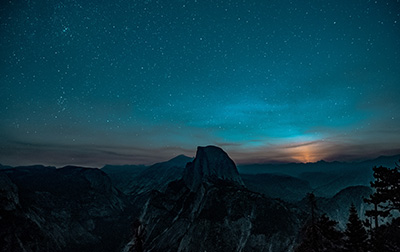
Introduction to Microsoft Outlook 2013 (OUT2013.A1)
This Microsoft Outlook training class introduces the interface and gets students up and running quickly working with messages, calendars, and contacts.
Our instructor-led online classes are conducted in the 2019 version of the software. Your instructor will point out the minor differences between versions where they exist. For our custom instructor-led online and onsite classes, we use the version of the software you use in your office.
- Learn about the new features in Outlook
- Learn about the Ribbon, Tabs, Groups, and Commands.
- Explore the Backstage View.
- Set up accounts and work with messages.
- Work with calendars and contacts.
Webucator is a Microsoft Certified Partner for Learning Solutions (CPLS). Our curriculum has been tested and approved by ProCert Labs, the official tester of Microsoft courseware, and has been found to meet the highest industry standards of instructional quality.

- The Outlook Interface
- Overview of the Outlook Interface
- More Features of the Outlook Interface
- The Ribbon
- Tabs, Groups, and Commands on the Ribbon
- Tabs on the Mail Ribbon
- Groups on the Mail Ribbon
- Tell Me
- Configure Views
- Commands on the Mail Ribbon
- Exercise: Exploring the Ribbon
- The Backstage View (File Menu)
- The Info Tab
- The Open and Export Tab
- The Save As Tab
- The Print Tab
- Office Account
- Options
- Exercise: Exploring the Backstage View
- Overview of the Outlook Interface
- Performing Popular Tasks in Outlook
- Setting Up an Email Account
- Exercise: Setting Up an Email Account
- Open Email Messages
- Reply to and Forward Email Messages
- Include Original Messages with All Replies
- Change Quoted Text Color
- Using Cc and Bcc
- Redirect Replies
- Preview and Save an Attachment
- Exercise: Opening and Replying to a Message
- Print a Message
- Delete a Message
- Save a Message in an Alternate Format
- Delegate Access
- Exercise: Printing a Message
- Customize the Navigation Pane
- Working with Messages
- Compose a Message
- Set a Priority
- Mark as Private
- Quick Parts
- Change Text Formats
- Add Visuals
- Add an Attachment
- Set an Attachment Reminder
- Improvements to Attachments
- Add Voting Options
- Check Spelling and Grammar
- Format Text
- Use the Format Painter
- Apply a Style
- Check Accessibility
- Listen to and Dictate Your Email
- Use Microsoft Word to Edit Messages
- Insert a Hyperlink or Image in a Message
- Send a Message
- Request a Read Receipt
- Exercise: Creating and Sending a New Message
- Compose a Message
- Working with the Calendar
- Change Your Calendar View
- Set Up Availability Status
- Change the Calendar's Time Zone
- Local Weather Forecast
- Exercise: Setting Up Your Calendar
- Print Your Schedule
- Share Your Calendar
- Schedule a Meeting
- Set Reminders
- Schedule Resources
- Set Calendar Item Importance
- Schedule a Meeting from a Message
- Make Updates to Meetings
- Add Participants
- Cancel a Meeting
- Reply to a Meeting Invitation
- Schedule an Appointment
- Make Updates to an Appointment
- Create Calendar Groups
- Delete a Calendar
- Work with Calendar Items
- Forward an Item
- Add Color to Your Calendar
- Set Item Importance
- Configure a Reminder
- Search Your Calendar
- Share Meeting Notes
- Create and Add Calendars
- Exercise: Scheduling a Meeting
- Organizing Contacts
- Add, Delete, Import, and Print a Contact
- Update a Contact
- Share a Contact
- Attach Notes to Contacts
- Exercise: Adding and Updating a Contact
- Locate a Contact
- Sort Contacts
- Work with Contact Groups
- Add a Contact to a Group
- Update or Delete a Contact within a Group
- Add Notes to a Group
- Delete a Group
- Manage Multiple Address Books
- Perform a Mail Merge
- Exercise: Performing a Mail Merge
Each student will receive a comprehensive set of materials, including course notes and all the class examples.
Experience in the following is required for this Microsoft Outlook class:
- Familiarity with using a personal computer, mouse, and keyboard.
- Comfortable in the Windows environment.
Live Private Class
- Private Class for your Team
- Live training
- Online or On-location
- Customizable
- Expert Instructors