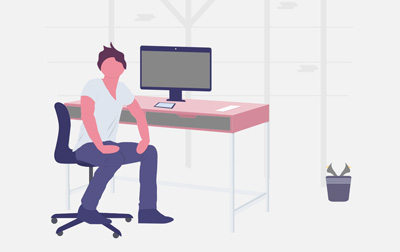
Microsoft PowerPoint 365 MOS Certification Training (PPT365)
This course, Microsoft PowerPoint 365 MOS Certification Training, offers a detailed journey into mastering Microsoft PowerPoint, equipping you with the skills to create compelling presentations. Tailored for companies seeking to enhance team proficiency or individuals aiming to upskill, the course ensures participants can navigate PowerPoint with confidence.
We start with Microsoft Office Basics, guiding you through logging into Microsoft 365, installing applications, and exploring features like AutoSaving and Protected View. You'll also learn about file sharing and collaboration, trace version history, and even tackle getting updates on various devices, including Mac versions.
Moving on to Creating a Presentation, you'll start Microsoft PowerPoint, create and save presentations, and interact with the status bar before practicing these skills through an engaging exercise. The course then covers The Ribbon, teaching you about tabs, groups, commands, and how to customize it to suit your workflow, alongside exploring the Quick Access Toolbar to streamline your user experience.
In the Backstage View segment, we introduce Microsoft's File Menu, where you’ll open new presentations, utilize templates, and personalize PowerPoint with your details. Formatting Presentations covers everything from slide layouts and text work to creating dynamic lists and arranging slides effectively.
We'll dive into Working with Images, exploring the manipulation and arrangement of images, integrating icons, and using digital ink for those creative touches. Next, Working with Tables and Charts enables you to insert, format, and import tables and charts, enhancing your data visualization skills.
The Preparing and Presenting section helps you refine your presentations, covering everything from spell checks and different view modes to running slideshow sections, transitions, speaker notes, and printing options. You'll also gain insight into Customizing Presentations through themes, backgrounds, and headers and footers.
Master the structure of your presentations with the Presentation Masters lessons, where you’ll learn to optimize slides, work with masters to ensure consistency, and integrate elements like watermarks and slide numbers. In Working with Special Effects, explore animations, motion paths, and slide transitions to make your presentations engaging.
Discover the potential of Using SmartArt, creating informative graphics with ease, and see how Multimedia can elevate presentations to interactive experiences, with skills in creating photo albums and integrating sounds and videos.
The course also covers Setting up the Slide Show, focusing on customizing slide shows, utilizing hyperlinks, and exploring rehearsal tools. Within Outlines and Slides, you'll learn to export formats and save slides as graphics, ensuring flexibility in sharing content.
You'll gain competencies in Managing Multiple Presentations, diving into merging, tracking changes, and adding comments to streamline collaborative efforts. The course concludes with lessons on Finalizing Presentations, ensuring your work is presentation-ready through inspection, encryption, font embedding, and saving as PDFs.
By the end of this course, you’ll be adept in Microsoft PowerPoint, ready to create and manage professional presentations effectively. Whether you're part of a team boosting capabilities or independently enhancing your skillset, this course sets you on the path to success with PowerPoint 365.
- Gain a solid understanding of Microsoft Office and Microsoft 365 basics, including logging in, installing applications, and file collaboration.
- Learn how to create, save, and manage Microsoft PowerPoint presentations efficiently.
- Master the PowerPoint Ribbon, Quick Access Toolbar, and Backstage View for improved navigation and customization.
- Develop skills in formatting presentations, including slide layouts, text formatting, and adding WordArt and lists.
- Enhance presentations with images, icons, 3D models, and digital ink for a professional look.
- Work with tables and charts to present data clearly and effectively.
- Prepare and deliver presentations with confidence using speaker notes, sections, transitions, and printing options.
- Customize presentations with themes, backgrounds, headers, footers, and personalized design elements.
- Understand how to use Slide Masters to maintain consistent formatting across slides.
- Apply animations and transitions to create dynamic and engaging presentations.
- Utilize SmartArt to visually communicate ideas and relationships effectively.
- Incorporate multimedia elements such as images, videos, and sound to enhance presentations.
- Set up and manage slide shows with custom presentations, hyperlinks, action buttons, and advanced navigation techniques.
- Export and share presentations using different formats, including Word outlines and handouts.
- Work with multiple presentations simultaneously, merging content and tracking changes efficiently.
- Finalize and secure presentations by inspecting, encrypting, and compressing files for professional distribution.
- Microsoft Office Basics
- Logging in to Microsoft 365
- Installing Applications
- Creating New Files and AutoSaving
- Protected View
- File Sharing
- File Collaboration
- Version History
- Getting Updates
- Mac Versions
- Creating a Presentation
- Starting Microsoft PowerPoint
- Creating a Presentation
- Saving a Presentation
- The Status Bar
- Closing a Presentation
- Creating a Microsoft PowerPoint Presentation (Exercise)
- The Ribbon
- Tabs
- Groups and Commands
- Microsoft Search Box
- Customizing the Ribbon
- The Quick Access Toolbar
- Getting Started
- Adding Common Commands
- Adding More Commands with the Customize Dialog Box
- Adding Ribbon Commands or Groups
- Customizing the Quick Access Toolbar (Exercise)
- The Backstage View (The File Menu)
- Introduction to the Backstage View
- Opening a Presentation
- Opening a Presentation (Exercise)
- New Presentations and Presentation Templates
- Creating a Presentation from a Template (Exercise)
- Adding Your Name to Microsoft PowerPoint
- Formatting Presentations
- Selecting a Slide Layout
- Adding and Editing Text
- Adding Text from a Text File or Word Outline
- Formatting Text
- Text Effects and WordArt
- Bulleted and Numbered Lists
- Columns
- Adding Slides to a Presentation
- Arranging Slides
- Formatting Text (Exercise)
- Working with Images
- Adding Images to a Slide
- Removing an Image Background
- Picture Format Tools Tab
- Grouping and Ungrouping Images
- Arranging Images
- Adding Shapes
- Create No Running Slide (Exercise)
- Working with Icons
- 3D Models
- Using Digital Ink
- Working with Tables and Charts
- Inserting a Table
- Formatting Tables
- Importing Tables from External Sources
- Working with a Table (Exercise)
- Inserting a Chart
- Formatting a Chart
- Importing Charts from External Sources
- Working with Charts (Exercise)
- Preparing and Presenting
- Checking Spelling
- Accessing Different Views of a Presentation
- Running the Slide Show
- Viewing the Presentation (Exercise)
- Organizing a Presentation in Sections
- Adding Transitions to Slides
- Adding Speaker Notes
- Printing a Presentation
- Adding Sections and Speaker Notes (Exercise)
- Customizing Presentations
- Applying a Theme
- Formatting Backgrounds
- Headers and Footers
- Adding a Background Image
- Customizing Your Presentation (Exercise)
- Presentation Masters
- Working with the Slide Master
- Slide Layouts
- Formatting Slide Masters and Layouts
- Adding a Watermark to Your Presentation
- Adding Slide Numbers Using the Slide Master
- Inserting a New Slide Master
- Removing Unused Slide Masters and Layouts
- Modifying the Notes Master
- Modifying the Handout Master
- Using the Slide Master (Exercise)
- Working with Special Effects
- Animating Bullets
- Working with the Animation Painter
- Motion Paths
- Animating a Chart
- Slide Transitions
- Applying Special Effects to a Presentation (Exercise)
- Using SmartArt
- Inserting SmartArt Graphics
- Modifying SmartArt Graphics
- Resizing/Repositioning a SmartArt Object
- Inserting Text into a SmartArt Object
- Adding Shapes to a SmartArt Object
- Ungrouping SmartArt Objects
- Working with SmartArt (Exercise)
- Multimedia
- Creating a Photo Album
- Editing a Photo Album
- Creating a Photo Album (Exercise)
- Inserting Sounds and Video
- Editing Media Clips
- Adding Video to a Presentation (Exercise)
- Setting up the Slide Show
- Setting up a Custom Slide Show
- Creating a Hyperlink
- Adding an Action Button
- Zoom
- Presenting a Custom Show (Exercise)
- Using Rehearse Timings
- Navigating within a Slide Show
- Annotating a Presentation
- Preparing the Slide Show (Exercise)
- Recording a Slide Show
- Outlines and Slides
- Exporting Handouts to Word
- Exporting an Outline to Word
- Saving a Presentation as an Outline
- Saving a Slide as a Graphic
- Exporting Handouts (Exercise)
- Managing Multiple Presentations
- Merging Multiple Presentations
- Viewing Multiple Presentations
- Tracking Changes in PowerPoint
- Reviewing Changes in PowerPoint (Exercise)
- Adding Comments
- Finalizing Presentations
- Inspecting a Presentation
- Encrypting a Presentation
- Embedding the Fonts in a Presentation
- Saving a Presentation in PDF Format
- Compressing Pictures
- Marking a Presentation as Final
Each student will receive a comprehensive set of materials, including course notes and all the class examples.
Live Private Class
- Private Class for your Team
- Live training
- Online or On-location
- Customizable
- Expert Instructors