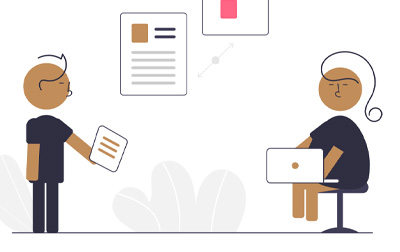
Microsoft Project Training: Beginner to Advanced (PRJ2019.5)
This comprehensive Microsoft Project course combines foundational and advanced elements of Microsoft Project. It begins with familiarizing students with the Project 2019/Project 365 interface, covering task entry, organization, linking, working with resources, and basic reporting. The course progresses to deeper aspects like detailed resource management, project examination and updates, master and sub-project creation, custom visual reports, resource pool management, and project cost analysis. This structure provides a complete skill set for efficient and advanced use of Microsoft Project.
- Learn to create and manage simple projects.
- Learn to enter and manage tasks.
- Learn to work with a project calendar.
- Learn to add and manage project resources and work with the resource sheet.
- Learn to create basic reports for your project.
- Learn to work with the advanced formatting features of the Gantt chart and network diagrams.
- Learn to create master projects and subprojects in Project.
- Learn to create customized project reports.
- Learn to work with resource pools.
- Analyze project costs.
- Components of a Project
- Project Components
- Demo and Exercise Projects Used in This Course
- Demo Case Study
- Exercise Case Study
- Getting around Microsoft Project
- Starting Project
- The Ribbon
- Tabs
- Groups
- Commands
- Hiding the Ribbon
- The Backstage View
- Save, Save as, Open, Close
- Info
- Recent
- New
- Save & Send
- Help
- Options
- Exit
- Tour of the Quick Access Toolbar
- Customizing the Quick Access Toolbar
- Basic Formatting
- Clipboard Group
- Calendars
- Project Calendar Start Date
- Setting Project to Auto Schedule New Tasks
- Setting the Start Date
- Creating a Project Calendar
- Custom Project Calendars
- Connecting a Calendar to a Project
- Project Calendar Start Date
- Working with Tasks
- Creating a Task
- Creating Summary Tasks
- Entering Durations
- Scheduling Tasks
- Milestone Tasks
- Linking Tasks
- Adding Notes to Tasks
- Creating a Task
- Creating and Working with Resources
- The Resource Sheet
- Entering Work Resources
- Entering Material Resources
- Entering Cost Resources
- Assigning Resources to Tasks
- The Resource Sheet
- Managing a Project
- Viewing a Project
- Reviewing and Making Adjustments to a Project
- The Project Timeline
- The Project Calendar
- Adjusting Tasks
- Setting a Baseline
- Viewing the Baseline
- Recording Progress
- Reporting on Projects
- Starting a Project from an Existing Project, Excel Workbook, or SharePoint Task List
- Starting a Project
- Reviewing the Options
- Changing Save Options
- Time Conversion
- Creating Projects
- Create a New Project from an Existing Project File
- Starting a Project
- Advanced Methods for Managing Tasks and Resources
- Manage Tasks and Resources
- Working with Task Dependencies
- Task Dependency
- Understanding Elapsed versus Actual Time Settings
- Setting Task Constraints
- Creating Task Constraints
- Splitting and Delaying Tasks
- Splitting a Task: Using the Gantt Chart View
- Delaying a Task: Using a Gantt Chart View
- Using the Task Inspector
- Analyzing Critical Tasks and the Critical Path
- Analyze Critical Tasks: Using the Gantt Chart View
- Using Lag Time and Lead Time
- Setting Lag and Lead Time
- Analyzing Task Assignments
- Viewing Task Assignments: Using the Task Usage View
- Using the Team Planner
- Formatting the Team Planner
- Using a Resource Pool and Sharing Resources
- Sharing a Resource Pool
- Managing Resource Availability and Pay Rates
- Manage Tasks and Resources
- Managing the Project with Advanced Techniques
- Using Leveling to Solve Resource Overallocations
- Chart View
- Amending Tasks
- Understanding Baseline and Interim Plans
- Setting Additional Baselines
- Analyzing Project Costs and Creating Budgets
- Formatting and Customizing Views
- Customizing the Gantt Chart
- Creating a Custom View
- Applying Filters
- Using Work Breakdown Structure (WBS) Codes
- Reporting
- Creating Visual Reports
- Editing Reports
- Working with Templates
- Using Subproject within a Project
- Using the Organizer to Maintain Templates
Each student will receive a comprehensive set of materials, including course notes and all the class examples.
Courses that can help you meet these prerequisites:
Live Private Class
- Private Class for your Team
- Live training
- Online or On-location
- Customizable
- Expert Instructors