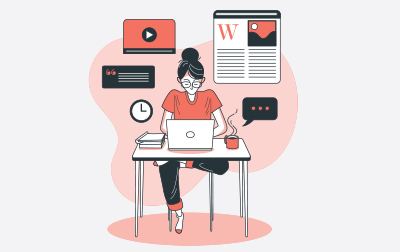
Advanced Microsoft Word 2019 (WRD301)
This Advanced Microsoft Word 2019 course is designed to enhance your document handling skills, especially for long documents, collaborative efforts, and complex formatting requirements. Aimed at companies training their employees or individuals looking to upskill, this course will equip you with advanced techniques to maximize your productivity and efficiency when using Microsoft Word.
The course starts by showing you how to manage long documents effectively. You’ll learn to add, update, and remove tables of contents. Master the use of footnotes, endnotes, citations, and bibliographies through practical exercises. You’ll also get hands-on experience with adding indexes, tables of figures, and tables of authorities. Comprehensive outline creation, including promoting sections and creating master documents, ensures you’ll handle extensive reports or manuscripts with ease.
Next, we explore the tools for seamless review and collaboration on documents. This includes adding comments, tracking changes, and viewing markup. Practical exercises will help you gain confidence in accepting and rejecting changes, ensuring every version of your document is meticulously refined. You’ll also get an overview of version history management.
The ability to compare and combine documents is integral to collaborative work. The lessons cover comparing different versions of documents and combining them into a single cohesive file, with practical exercises to reinforce these skills.
In the section on managing mailings, the course takes you through creating envelopes and labels and using mail merge. These skills are perfect for handling bulk communications with precision and professionalism.
Protecting your documents is essential in a business environment. You’ll learn to make Word documents read-only, password-protect them, and remove sensitive metadata. Additionally, you’ll explore ways to restrict formatting and editing to ensure the integrity of your files.
We then move on to a collection of helpful tools and techniques. Learn to use bookmarks, add watermarks, and insert built-in fields, enhancing the professional appearance and functionality of your documents. You’ll also learn to use macros, customize the ribbon, and assign shortcut keys for an optimized workflow. Preparing documents for international use and accessibility ensures your work meets diverse needs and standards, with exercises designed to provide practical knowledge.
Finally, the course covers using the cloud and sharing documents, ensuring you can work flexibly and collaboratively in a modern digital environment.
By the end of this course, you’ll have advanced skills in managing complex Word documents, facilitating collaboration, and applying sophisticated formatting techniques. These abilities will enhance your document handling efficiency, making you a valuable asset in any business setting.
- Create easy-to-navigate documents with tables of contents, indexes, and outlines.
- Use citation tools including footnotes, endnotes, and bibliographies.
- Collaborate effectively using comments and track changes.
- Save time by learning to compare and combine documents.
- Use correspondence tools for creating mail merges, envelopes and labels.
- Protect your documents with read-only settings, watermarks, and other security features.
- Easily prepare your documents for any audience with internationalization and accessibility tools.
- Automate repetitive tasks using macros.
Webucator is a Microsoft Certified Partner for Learning Solutions (CPLS). Our curriculum has been tested and approved by ProCert Labs, the official tester of Microsoft courseware, and has been found to meet the highest industry standards of instructional quality.

- Working with Long Documents
- Adding a Table of Contents
- Updating the Table of Contents
- Deleting the Table of Contents
- Exercise: Insert and Update a Table of Contents
- Footnotes and Endnotes
- Exercise: Working with Footnotes
- Inserting Citations and a Bibliography
- Exercise: Insert Citations and a Bibliography
- Adding an Index
- Exercise: Inserting an Index
- Inserting a Table of Figures
- Inserting and Updating a Table of Authorities
- Creating an Outline
- Promoting Sections in an Outline
- Creating a Master Document
- Review and Collaborating on Documents
- Adding Comments
- Exercise: Adding Comments to a Document
- Tracking Changes
- Exercise: Tracking Changes
- Viewing Changes, Additions, and Comments
- Exercise: Viewing Markup
- Accepting and Rejecting Changes
- Version History
- Exercise: Accepting and Rejecting Changes
- Comparing and Combining Documents
- Comparing Documents
- Exercise: Comparing Documents
- Combining Documents
- Exercise: Combining Documents
- Managing Mailings
- Creating Envelopes and Labels
- Exercise: Printing an Envelope
- Using Mail Merge
- Exercise: Using Mail Merge
- Protecting Documents
- Making Word Documents Read Only
- Password Protect Word Documents
- Removing Metadata from Files
- Restrict Formatting and Editing
- Exercise: Protecting a Document
- Random Useful Items
- Using Bookmarks
- Exercise: Using Bookmarks
- Adding Watermarks
- Exercise: Adding Custom Watermarks
- Adding Titles to Sections
- Inserting Built-in Fields
- Using the Go To Feature
- Using Macros
- Copy Macros from Document to Document
- Macro Security
- Exercise: Recording a Macro
- Customizing the Ribbon
- Assigning Shortcut Keys
- Exercise: Customizing the Ribbon
- Preparing a Document for Internationalization and Accessibility
- Modify Tab Order
- Configure Language Options
- Using Microsoft Translator
- Add Alt-Text to Document Elements
- Create Documents for Use with Accessibility Tools
- Modify Documents for Use with Accessibility Tools
- Accessibility: Using Sounds
- Manage Multiple Options for +Body and +Heading Fonts
- Apply Global Content Standards
- Using the Cloud
- Exercise: Using the Cloud
- Sharing
Each student will receive a comprehensive set of materials, including course notes and all the class examples.
Experience in the following is required for this Microsoft Word class:
- Intermediate Microsoft Word
Live Private Class
- Private Class for your Team
- Live training
- Online or On-location
- Customizable
- Expert Instructors